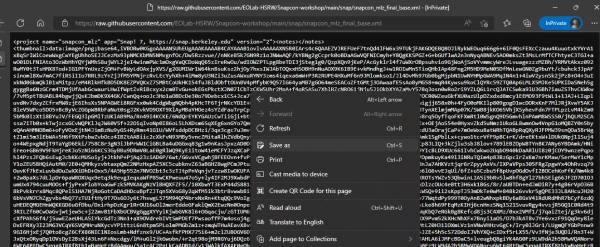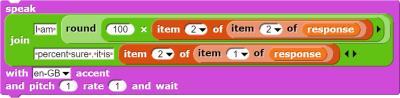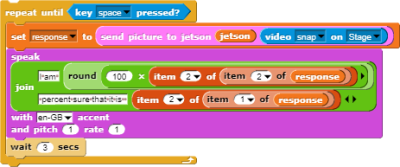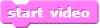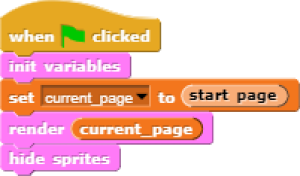Table of Contents
Image Classification Game: Part 1
This Snap! game uses Nvidia Jetson capability to classify images.
Offline Snap! downloading
Please download and open Offline version of Snap! for our project. Go to https://snap.berkeley.edu/offline and follow the steps.
Snap! files' downloading
Please open the link Classification Game to download our project on your computer. Probably you would see the xml in raw format. Click the right button of your mouse and save it on the disk.
Web camera Image in Snap!
You can get picture from your web camera in Snap!.
Connection to Jetson from Snap!
If you have not imported it yet, please download jetson blocks and import it to your Snap! project.
Enable Javascript Extensions for following blocks.
All participants need IP address of Nvidia Jetson in order to connect.
Response from classification
Here we will send video snap on stage to Jetson for processing. Jetson will respond back class name, confidence value and class ID.
Only class name and confidence value will be used in this example. This project does not use class ID .
- Use get response from Jetson block to send image , and get class name and confidence value.
- First input slot is for jetson variable that stores websocket data.
- Second input slot is for costume you want to be classified by Nvidia Jetson.
Class name and confidence value
This section will demonstrate how to handle response variable to access class name and confidence value.
You can create custom blocks, to get class name get class name from response and to get confidence get confidence from response .
Speech functionality
Speech functionality is available as a library in Snap!. Select export libraries from settings then choose speech module .
Repeat block for game
Last step is adding loop for the game.
- Use repeat block and put script inside of it.
This example used repeat until block to break loop when space key pressed.
You can download full game from Github page of EOLab-HSRW.
Image Classification Game: Part 2
Please open the link Classification Game: Extended to download the extended version of our project on your computer.
Start Camera
Connection to Jetson
Game Initialization
Game process control blocks
In the game process we use when block to catch the click event from the stage and change the current page and broadcasting to tell the other blocks that game is starting.
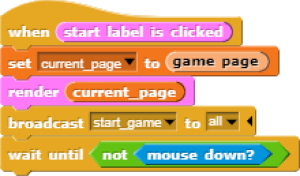
Also we added additional blocks to resume the game after it was stopped.
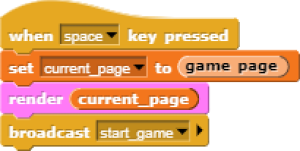
Main part: sending images to Jetson and having fun with our pets! :-)
We use familiar when block to listen to the start event. Then the block for receiving classification data is used in connection with analyze block
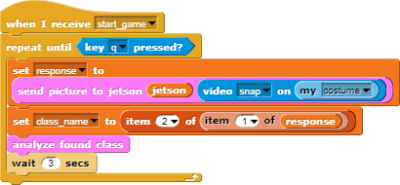 Inside analyze block we compare the class name with preset class names of food, that our pets consume, and broadcast to them. In case if the detected object is not suitable for any of them, we run speak block to pronounce the name of the object.
Inside analyze block we compare the class name with preset class names of food, that our pets consume, and broadcast to them. In case if the detected object is not suitable for any of them, we run speak block to pronounce the name of the object.
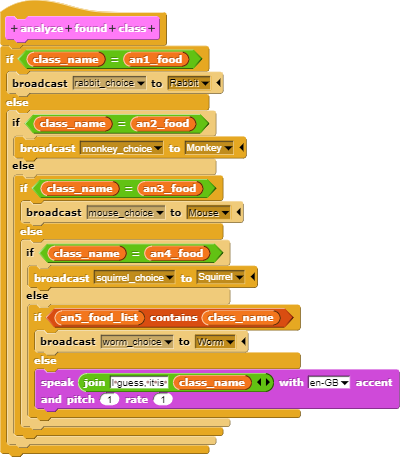
In the script part of each sprite there are already blocks, responsible for handling their choice events. We use speak , play sound , animate blocks to animate the sprites.
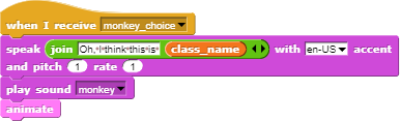
You can download full game from Github page of EOLab-HSRW.