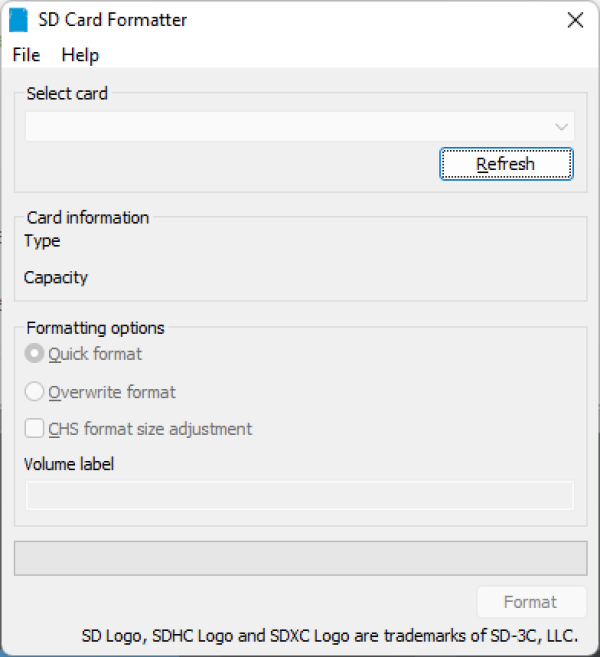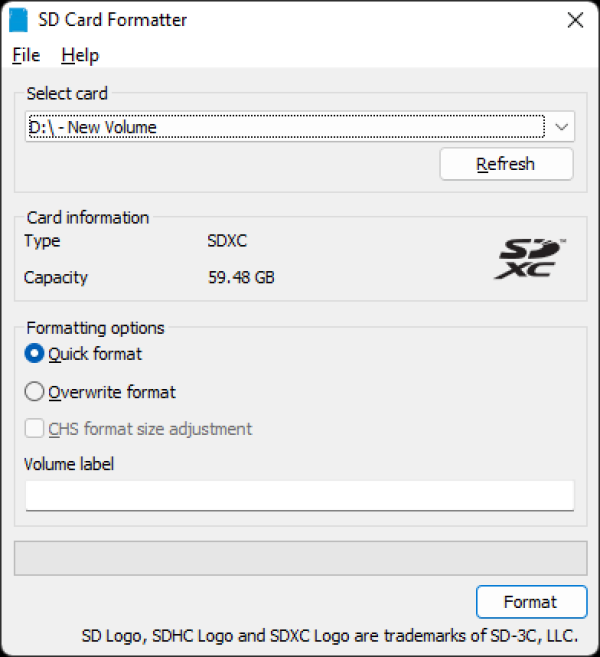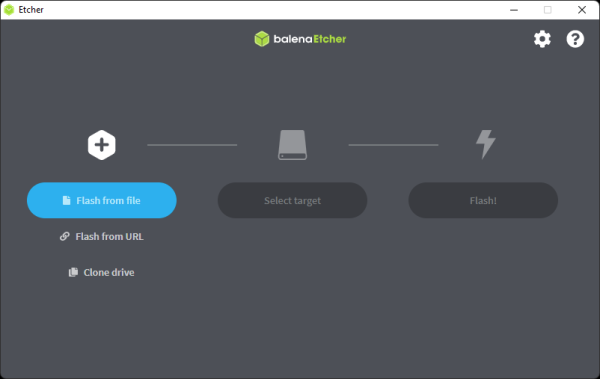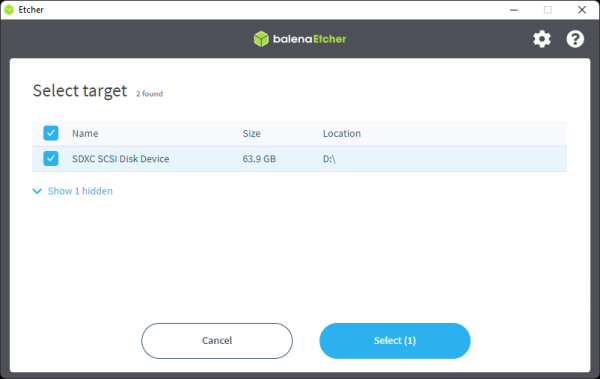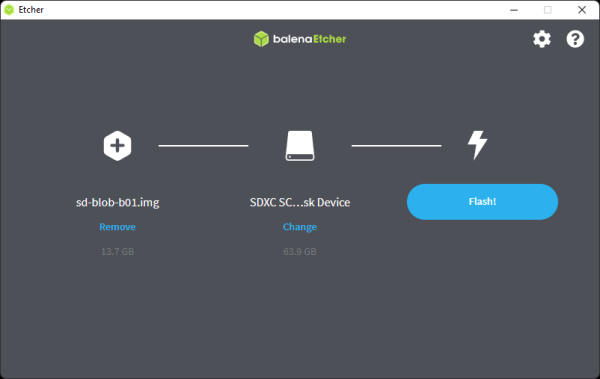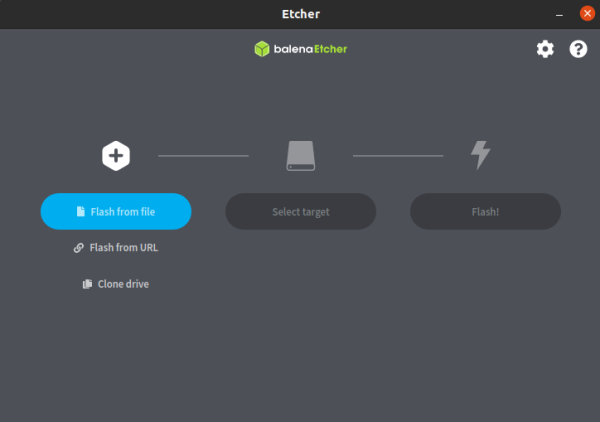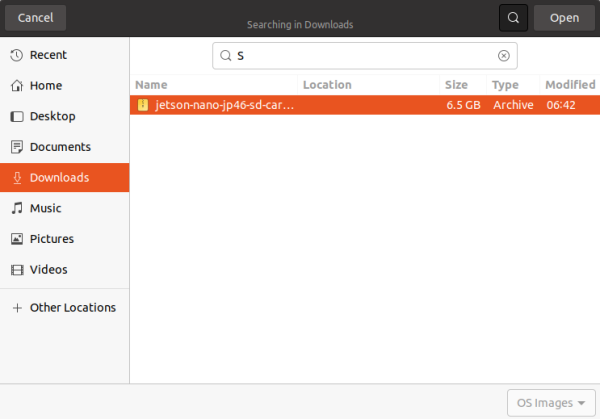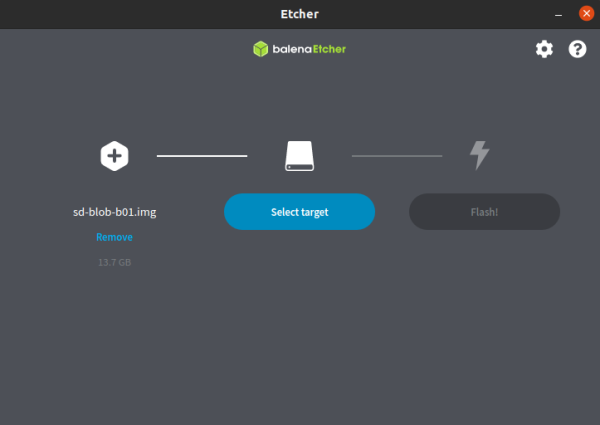Table of Contents
microSD Card Setup
Download the Jetson Nano Developer Kit SD Card Image, and note where it was saved on the computer.
Write the image to your microSD card by following the instructions below according to your computer’s operating system: Windows, macOS, or Linux.
For Windows users
Download, install, and launch SD Memory Card Formatter for Windows.
Select card drive, select Quick format, leave Volume label blank and click Format to start formatting, and Yes on the warning dialog.
Download, install, and launch Etcher.
Use Etcher to write the Jetson Nano Developer Kit SD Card Image to your microSD card.
Click Select image and choose the zipped image file downloaded earlier.
Insert your microSD card if not already inserted. Click Select drive and choose the correct device.
Click Flash! It will take Etcher about 10 minutes to write and validate the image if your microSD card is connected via USB3.
After Etcher finishes, Windows may let you know it doesn’t know how to read the SD Card. Just click Cancel and remove the microSD card.
For Linux users
Download, install, and launch Etcher.
Click Select image and choose the zipped image file downloaded earlier.
Insert your microSD card. If you have no other external drives attached, Etcher will automatically select the microSD card as target device. Otherwise, click Change and choose the correct device.
Click Flash! Your OS may prompt for your username and password before it allows Etcher to proceed.
It will take Etcher 10-15 minutes to write and validate the image if your microSD card is connected via USB3.
After Etcher finishes, eject the SD Card.
Physically remove microSD card from the computer.